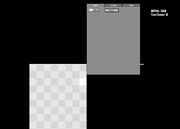调试菜单
The Debug Menu is a menu that can modify the game. When in any track, press the "7" key to open it up.
In the menu, players can change the opponent and/or player characters, see the keys they are going to have to hit in each section and change the song. Custom note charting can be done by left clicking on a space in the 8x16 grid which places a note down. The player and AI sides are noted by the icons on top of the grid. Like all other menus in the game, hit enter to exit the Debug Menu with the changes saved. However, after doing this, the menu has to be opened again to replay the track or choose another one.
Controls
- Mouse - Used for placing notes and changing tabs in the Debug Menu.
- W or Up arrow and S or Down arrow/Scroll Wheel - Scroll the note chart up and down.
- A or Left arrow and D or Right arrow - Change the section of the song being edited.
- CTRL - Holding this while placing a note will copy the note to the other side of the chart.
- Q and E - Change the most recently placed note’s sustain length, turning it into a hold note.
- R - Jumps the editor to the start of the SECTION.
- Holding Shift, then press R - Jumps the editor to the start of the SONG.
- Holding Shift, then press Left/Right arrow - Jumps the editor 4 sections to the left/right, respectively.
- Shift - Holding this will disable the grid, allowing placement of notes other than 1/16ths.
- Spacebar - Plays a preview of the song on the editor, to help with timing notes.
- Enter - Loads the current note chart in-game with any edits done.
Note
This tab only has one function so far, which is changing the sustain length of the most recently placed note by inputting a value. If the note only requires a tap, the value is 0. Attempting to change the length without placing a note in the current section will cause the game to crash. It is unknown what the "Apply" option does.
Section
Section Length
The length of the chart in 16th notes. This is not a functional command since no matter what number is written there, the length will always be 16.
Must Hit Section
Ticking this option on will make the left half of the chart become the player's notes. This also causes the camera in-game to focus on the player.
Copy Notes in Section
Copies notes in the selected section from the last # sections. If the number is negative, it will copy notes after # sections. If it's 0, it will crash the game.
Change BPM
Changes the BPM for this section when box is checked. This function is ONLY functional as of version 0.2.7.1 of the game.
Clear
Clears all the notes from the current section.
Swap Section
Swaps the player's notes with the AI's notes and vice versa.
Alt Animation
Ticking this on will play an alternate singing animation for the opponent in the current section. The only official antagonists with an alt animation are Daddy Dearest and Mommy Mearest during Week 5, and Tankman during Week 7.
Song
Song Name
The name of the song it will try to load.
Save
Saves the current note chart into a JSON file.
Reload Audio
Supposed to go back to the beginning of the chart, but only starts the song from the beginning in the editor.
Load autosave
Loads the last saved state of the Debug Menu. This is very useful to recover data in case the game freezes or crashes.
Reload JSON
Takes the editor into the chart upon typing a different one in the text.
Has Voice Track
Ticking this off will disable the voice track in-game. The only official song with this turned off is the Tutorial.
Chart Options
There are two values to change here:
- The top one changes the BPM of the entire chart.
- The bottom one changes the note chart's speed. The higher the number, the faster the notes approach the screen.
Characters
These change the characters in the track.
- The left one changes the player's character. This can be used to play as the other antagonists.
- The right one changes the AI's character.
The character list is as follows:
- bf = Boyfriend
- dad = Daddy Dearest
- gf = Girlfriend
- spooky = Skid与Pump
- pico = Pico
- mom = Mommy Mearest
- mom-car = Mommy Mearest (Week 4)
- bf-car = Boyfriend (Week 4)
- parents-christmas = Daddy Dearest and Mommy Mearest (Week 5)
- monster-christmas = Monster (Week 5)
- bf-christmas = Boyfriend (Week 5)
- gf-christmas = Girlfriend (Week 5)
- monster = Monster
- bf-pixel = Boyfriend (Week 6)
- senpai = Senpai (Senpai)
- senpai-angry = Senpai (Roses)
- spirit = Spirit
- tankman = Tankman
- pico-speaker = Pico (Stress)
- bf-holding-gf = Boyfriend and Girlfriend (Stress)
Hidden Characters
Characters that were not added to the Debug Menu. To get those characters, players need to go to assets > data > scroll down and find character list and add them.
The hidden character list is as follows:
- gf-pixel = Girlfriend (Week 6)
- gf-car = Girlfriend (Week 4)
- gf-tankmen = Girlfriend with Tankmen (Week 7)
Mute Instrumental (in-editor)
Mutes the instrumental of the track in the editor. This is useful for timing notes only to the vocals.
Trivia
- If Pico is selected as the player character, his unused miss sprites will be used upon missing a note, though very quickly because they haven’t been officially released.
- Prior to its official inclusion in the game, the most well-known use of the Debug Menu was accessing the track Monster, which previously went unused until version 0.2.8.
- If Girlfriend from Week 5 is set as the player character, the game will immediately crash. The same also occurs with Pico from Week 7.
| 游戏内容 | |
|---|---|
| Tutorial | Girlfriend | Tutorial |
| Week 1 | Daddy Dearest | Bopeebo - Fresh - Dadbattle |
| Week 2 | Skid与Pump | Spookeez - South Monster | Monster (Song) |
| Week 3 | Pico | Pico (Song) - Philly - Blammed |
| Week 4 | Mommy Mearest | Satin Panties - High - M.I.L.F |
| Week 5 | Daddy Dearest & Mommy Mearest | Cocoa - Eggnog Monster | Winter Horrorland |
| Week 6 | Senpai | Senpai (Song) - Roses Spirit | Thorns |
| Week 7 | Tankman | Ugh - Guns - Stress |
| 未使用 | Boyfriend | Test |
| 游戏模式 | 故事模式 - Freeplay |
| 其它 | Options - 调试菜单 - Donate/Kickstarter |
es:Menú Debug pt-br:Debug Menu ru:Меню отладки
- 导航