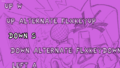Options
Options is a menu screen with settings that players can change to modify the gameplay experience of Friday Night Funkin'. They were added with the release of Week 7, but were unused in the game's files up until that point.
The current Options menu is not fully complete, and most settings currently do not work.
Preferences
- Naughtyness - When turned off, it censors the swears for the voice lines in Week 7. It will also replace the blood in Stress with blue sparks. Senpai's vulgar line during Roses is also replaced with something less explicit.
- This setting does not alter other aspects of the game such as the "SHIT" rating or the Game Over screens.
- Downscroll - When turned on, the arrow markers are placed at the bottom of the screen and notes scroll down from the top. The health bar and the score counter underneath of it are now placed at the top of the screen.
- Flashing Menu - When turned off, the flashing text in the main menus will be gone.
- Camera Zooming on Beat - When turned off, the camera will not move closer to the characters when a beat is heard.
- FPS Counter - Toggles the FPS counter visible in the top left corner of the screen.
- Auto Pause - When turned on, leaving the window will automatically pause the game until the player clicks back into it.
Controls
This menu lets players choose which buttons and keys correspond with which actions in-game. There are two sections: one for the main game and one for the menus. Players are able to choose secondary options for every control setting too, allowing two buttons to be used for the same action. Players can also change their reset button and pause button.
Login/Logout
This menu allows one to connect or disconnect their Newgrounds account to the online leaderboard, where players can submit and save their scores.
Gallery
Early version of the Options page in a pre-release Week 6 build that was accidentally leaked. Only key binding configuration is present, and attempted key binding changes will never go through, leaving the player stuck if they try to change anything.